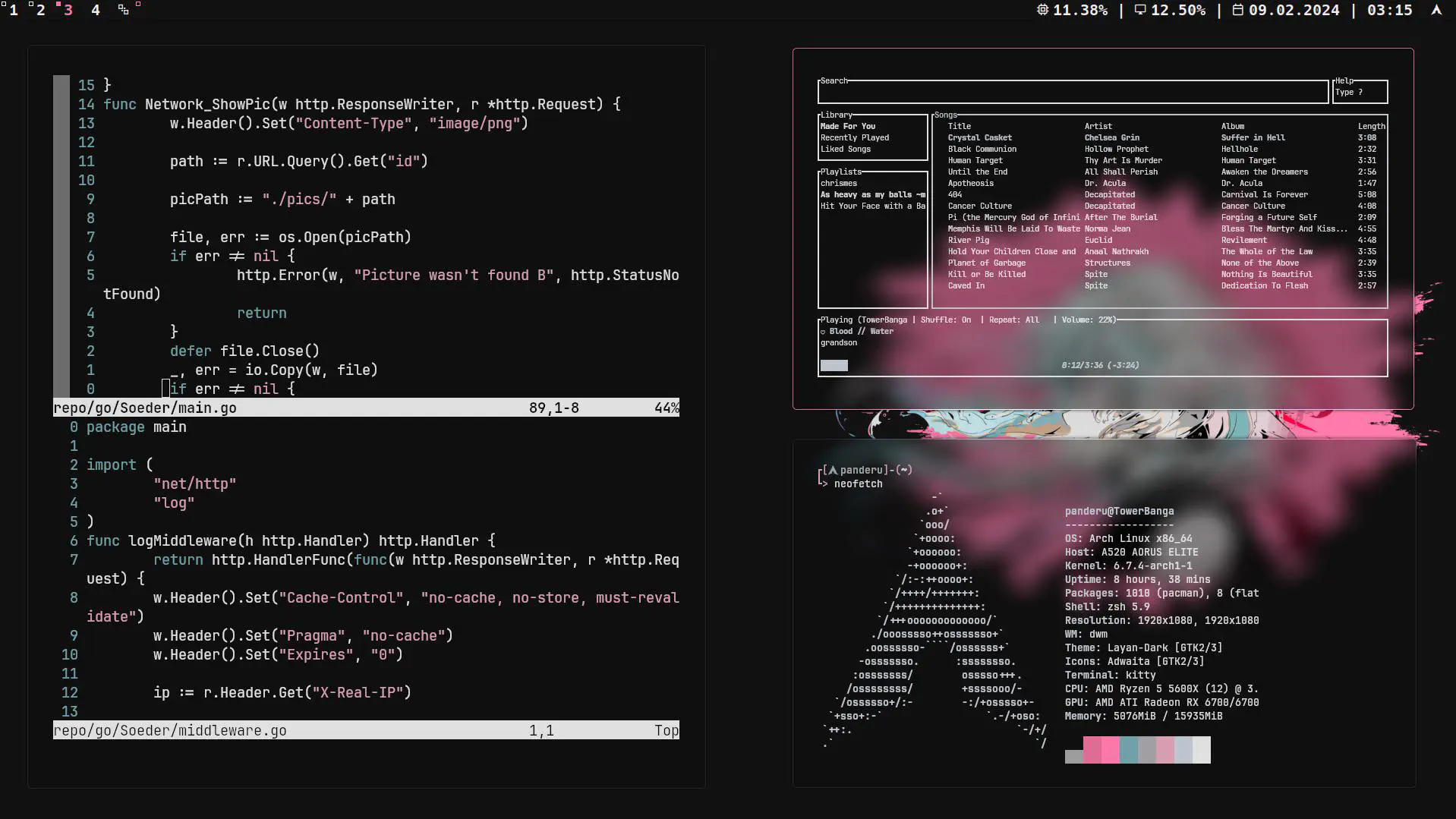(Definitely Not) The Only Guide You'll Ever Need for Getting Started with Linux
Every time someone pops the question, “Why on earth would you use Linux?” I could’ve been a nickel richer. Usually, I don’t bother wrestling with Windows zealots over such matters because, let’s face it, it’s akin to chatting with a wall. But hey, this is my blog - my kingdom, my rules. So, buckle up for a whimsically honest intro to Linux, from yours truly.
Your Mission, Should You Choose to Accept It
Embark on a mental date - yes, you heard me - and ponder: Why am I flirting with the idea of Linux? If you’re already in a committed relationship with your current OS, think twice. Linux is a high-maintenance partner, demanding a lot of time and dedication. Picture this: every digital device you own now dances to the tune of Linux. That’s the level of commitment we’re talking about here.
Here’s why you might be eyeing Linux:
- Privacy has left the chat on your current OS.
- You crave the thrill of customization.
- You want to wield absolute control over your digital realm.
With your motivations in clear sight, let’s unravel this Linux mystery together.
Linux 101: The Starter Pack
Distro Does Not Equal Desktop Environment
The first rookie mistake? Judging a Linux distro by its cover. The desktop environment is NOT the distro itself. Think of the former as the aesthetic soul of your desktop, the pre-installed packages (we’re too cool to just call them ‘apps’), and your window manager. Most desktop environments are like a swiss army knife - ready for action straight out of the box, brimming with customization goodies.
Your Safe Bet List
Diving into the world of commonly embraced desktops - if I’ve skipped your pet favorite, apologies, but this might not be the guide for you.
KDE Plasma
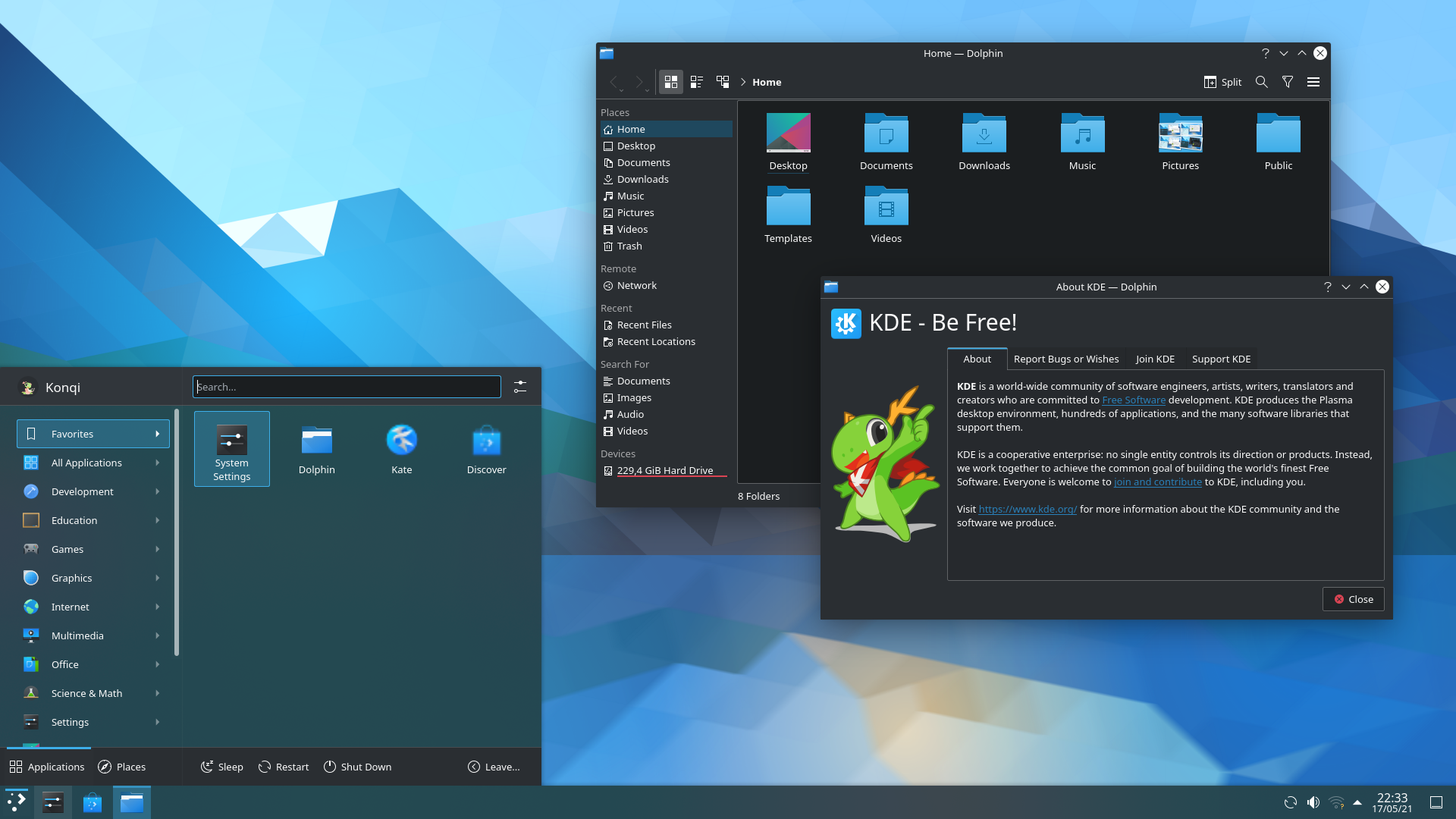
Gnome
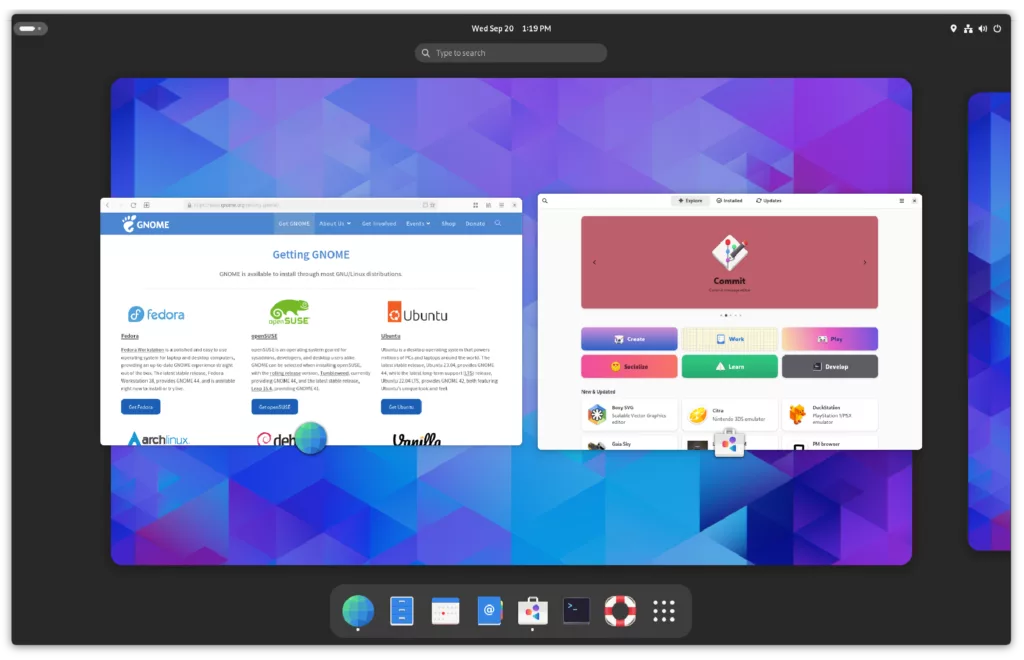
XFCE

Honorable Mentions
- Cinnamon - not just a spice.
- Budgie - it’s not an actual bird.
- Mate - friend or distro? Why not both?
Choosing Your Linux Partner
Here’s where the Linux community dons its gladiator gear and enters the arena. But really, it’s not that deep, especially for beginners.
As a newbie, you might be nudged towards:
- Debian - the granddaddy of distros.
- Ubuntu - though I’m having second thoughts these days.
- openSUSE Leap/Tumbleweed - for those who like their software like their salads.
- Linux Mint - fresher than your grandma’s cookies.
And then there’s me, waving the Arch Linux flag. Yes, the meme lord of distros, but hear me out.
Why on Earth Would I Recommend Arch Linux to a Beginner?
For the same reason, you’d dive headfirst into a new language by moving to a country where it’s spoken. To simulate a life-death situation and have your full capacity unlocked. You see, we’ve come to an age, where installing things on linux works like a charm and getting your system together is as easy as pie. But here comes the rock solid truth in form of a simple example, for those of you, already convinced: Connecting a monitor and expecting magic? Pfft, if only it were that simple. Yes, there are user-friendly UI’s, but where’s the fun in that? There may come a day when you’ll need to duel with your display server, because it decides to rename all your video connectors and have your whole config not work anymore. Knowing thy enemy is half the battle, you know. What I am trying to say is, that yes, starting with something as arch may be daunting at first, but will be rewarding, when the point comes, where your system suddenly decides it’d rather go seperate ways with you.
The Holy Grail: The Boot Stick
Ah, the first rite of passage into the world of Linux: creating a bootable USB stick with the distro of your dreams. There are approximately a bazillion guides out there on this sacred ritual, and guess what? I’m throwing my hat into the ring because clearly, what the world needs is one more guide on making a boot stick.
Step 1: Summon a Boot Stick Creator
This might be the last time you’ll ever need to do this because once you’ve dipped your toes into Linux, you’ll have “dd” – a command so powerful, it can turn your USB stick into a bootable magic wand. But for now, let’s keep things simple. I’ve always sworn by RUFUS. If you crave an alternative, the internet is your oyster.
Step 2: Embark on the Quest for the Installation Image
This step is as straightforward as a stroll through your local park. Navigate to the website of your chosen distro, hit that download button like it owes you money, and grab the .iso file. Oh, and there’s usually a PGP-Signature lounging around there. Snatch it too. It’s the digital equivalent of a secret handshake – don’t skip it.
Now, venturing into the dark arts of verifying your PGP Signature on Windows territory, my egocentric self taps out. So, here’s a tool I found. No, I didn’t try it myself. Yes, it’s your problem now.
Step 3: Dance with the UI
Easy peasy. Plug in your USB drive (eulogize your data first; it’s going on a one-way trip), select your verified ISO image like choosing the finest wine, and hit that install button. It’ll take a while, so go brew some coffee or compose a farewell ode to your Windows installation. This might be the last time you see each other, after all.
Step 4: Ready, Set, Purge!
Yes, the time has come. The moment of truth where you bid adieu to your current PC setup. By now, you’ve backed up every meme, every hastily written note, and every cat video that holds a special place in your heart. Everything’s backed up? Good. Power down your PC. It’s time to embrace the future, and luckily, this guide is mobile-friendly too. So, let’s keep the party going on your smartphone, which, by the way, this site looks stunning on as well.
Jam that USB stick into its slot with the finesse of a seasoned tech guru and boot up your PC. The second you catch a glimpse of your PC brand’s logo or your motherboard’s emblem, unleash a fury of taps on that BIOS key. It’s usually F2, F11, F12, or another fun function key. If it beeps, don’t panic; it’s just saying hello. No beep? Still cool. You’re now in the BIOS, the backstage of your computer.
First Act: Taming Secure Boot
Navigate through the labyrinth of your BIOS settings to find the Secure and Fast Boot options and disable them. Some Linux distros are a bit shy around these settings, and we want to make them feel welcome, right from the start.
Second Act: The Boot Order Shuffle
Locate the boot order settings and elevate your USB stick to the top spot.
Got everything set? Bid a temporary adieu to your BIOS; you’ll be seeing each other again soon, I’m sure.
Step 5: The GRUB Gala
Upon reboot, you’ll be greeted by GRUB, asking you to choose your adventure. Opt for the live installation medium that suits your system best.
Step 6: Let the Installation Begin
I can’t speak for all installers out there since they’re as varied as the flavors of Linux. However, if you picked one of the user-friendly distros I mentioned before, just follow the yellow brick road laid out by the installer. Chose Arch? Oh, you daring soul. Welcome to the funhouse—just kidding. But seriously, here’s the Arch Wiki, your new bible. This thing is a masterpiece of documentation. My advice? Resist the urge to use an automated Arch installer. Embrace the chaos and carve your path. Make it fun.
Post Installation
Installing Software
Still hanging in there? Wow, color me impressed. You must’ve navigated through the Linux installation like a pro. I just hope the process was smooth and you’re not suddenly recalling that one critical document you forgot to back up. But hey, let’s not dwell on hypothetical digital catastrophes. You’re in the Linux world now, baby, where things get a bit… different.
In the land of Linux, we don’t wander off into the wild web searching for dubious installer scripts. Nope. We have something much cooler: “package repositories.” It’s like having a vast, well-organized library at your fingertips, without the late fees.
So, you went with Arch, you brave soul. Here’s how you start flexing your newfound Linux muscles. First off, you’ll want to hunt down your desired package. Most package managers have a search feature, but when in doubt, a quick Google will guide you. Want to feel like a command line ninja? Search directly from your terminal with sudo pacman -Ss timeshift. Found what you were looking for? Fantastic. Install it by unleashing sudo pacman -S timeshift into the terminal.
And just like that, you’re on your way to decking out your Linux setup with all the software you need, minus the risky internet downloads. Welcome to the club.
Keeping Your System Up to Date
You’ve dipped your toes into the Linux pool and swam through the installation without drowning—kudos! Now, let’s talk about upkeep. Because even the sleekest of setups can turn into a dumpster fire without some regular maintenance.
Why Update?
Think of system updates less like optional spa treatments and more like basic hygiene for your Linux setup. They patch up security holes, squash bugs, and keep things running smoothly. Ignoring updates is like ignoring a growing mold problem—it might not bother you now, but it’s going to stink later.
Keyring Updates: The VIP List
Before you start updating willy-nilly, let’s talk keyrings. Imagine your system’s keyring as the list of VIPs allowed into an exclusive party—your computer. Updating your keyring (sudo pacman -Sy archlinux-keyring for Arch users) is like refreshing that list, ensuring everyone who’s allowed in is still cool, and keeping the party crashers out.
As you embark on this Linux journey, armed with knowledge on updates and Timeshift, there are two more gems in the Linux treasure chest I urge you to explore: Flatpak and Bash. Both are essential tools that further enhance your Linux experience, offering flexibility and power at your fingertips.
Refreshing Your Repos
If your updates crawl at the speed of a lethargic tortoise, consider giving your repositories a refresh with a command like sudo pacman -Syu. This ensures you’re pulling from the freshest, fastest sources, not some outdated, overloaded server from the digital Dark Ages.
Enter Timeshift
So, why did I nudge you towards installing Timeshift? Because even tech demigods can inadvertently summon chaos with a misstep in an update. Timeshift is your undo button, a magical tool that rolls your system back to a snapshot taken before everything went pear-shaped. It’s your tech time machine, ensuring that a slip-up doesn’t turn into a total meltdown.
By staying on top of updates and having Timeshift in your corner, you’re not just doing regular maintenance; you’re arming yourself against potential disasters. It’s about peace of mind, knowing that you can always hit “undo” on life’s little (or big) tech blunders.
Dive Into the Documentation and Foster Community Connections
One of the pillars of the Linux experience is its rich documentation and the vibrant, open-source community that stands behind every distro. Delving into the man pages and official documentation isn’t just about troubleshooting; it’s about joining a tradition of learning and sharing that’s as old as the open-source movement itself. These resources are treasure troves of knowledge, meticulously maintained by the community to guide, educate, and empower users like you.
The open-source ethos is about more than just free software; it’s a commitment to collaborative innovation and mutual assistance. By participating in forums, contributing to discussions, and sharing your discoveries, you’re not only enriching your own Linux journey but also contributing to the ecosystem as a whole. Communities for distros like Ubuntu, Fedora, and Arch Linux are welcoming spaces where questions are encouraged, and wisdom is freely shared.
Remember, in the open-source world, every user, from the most seasoned sysadmin to the newest newbie, plays a part in the tapestry of innovation. Your challenges, solutions, and experiences help to build the collective knowledge base, making Linux not just an operating system, but a community-driven adventure.
Embracing Flatpak
In the realm of software management, beyond the traditional repositories, lies Flatpak—the next-generation technology for building, distributing, and running applications. With Flatpak, you gain access to a sandboxed universe where applications run independently of the rest of your system. This means more security, easier updates, and access to a wider range of applications, regardless of the distro you’ve chosen. Begin your Flatpak adventure by visiting Flatpak’s official website, and dive into a world where Linux software distribution is reimagined.
The Power of Bash
Then, there’s Bash—the heart and soul of navigating Linux. Understanding Bash is akin to unlocking a secret language that lets you converse directly with your system. It’s not just about executing commands; it’s about scripting your solutions, automating mundane tasks, and truly owning the Linux experience. Bash might seem daunting at first, but with a bit of practice, you’ll find it’s your most powerful ally in Linux mastery. Start with simple scripts and commands, and soon, you’ll be weaving Bash scripts like a seasoned sysadmin.
Incorporating Flatpak and Bash into your Linux journey doesn’t just add to your toolkit; it expands your horizon within the Linux ecosystem. By embracing these tools, you’re not just operating within Linux—you’re engaging with it, shaping it to your will, and unlocking its full potential. So, take the plunge into Flatpak and Bash, and witness your Linux journey transform from a path of discovery to a grand adventure.
Remember, Linux is not just an operating system; it’s a canvas for innovation. With every command you type and every package you install, you’re not just maintaining a system; you’re crafting your masterpiece. Welcome to the endless exploration that is Linux.
Oh and I use arch btw.